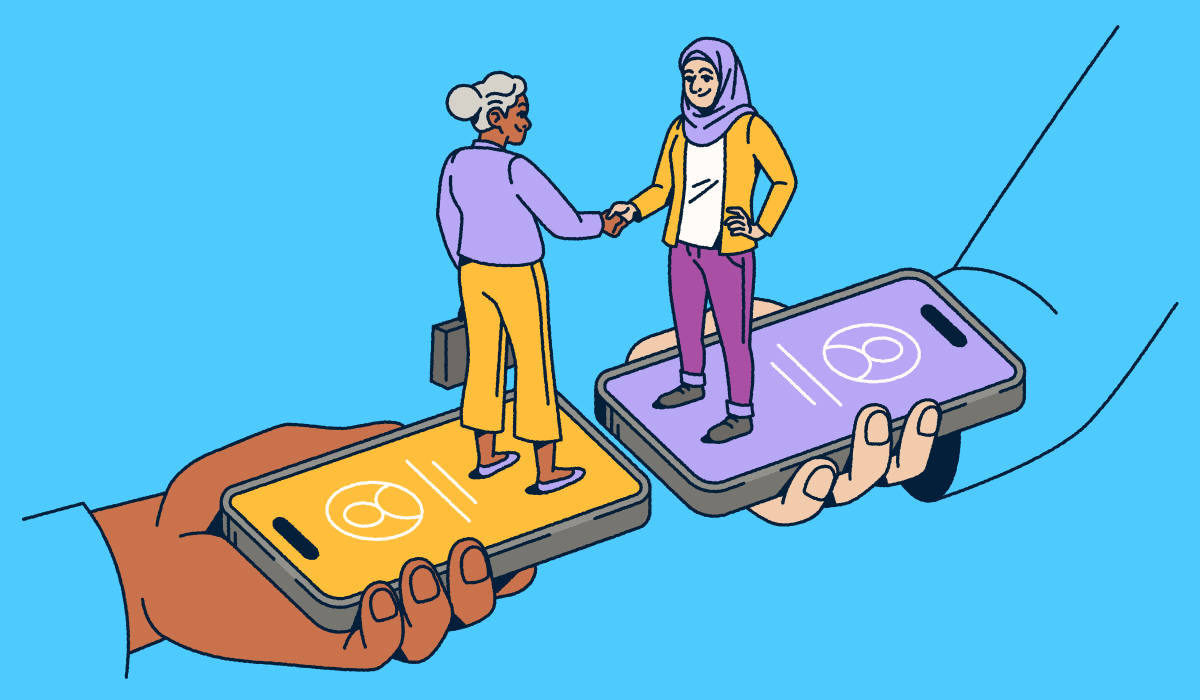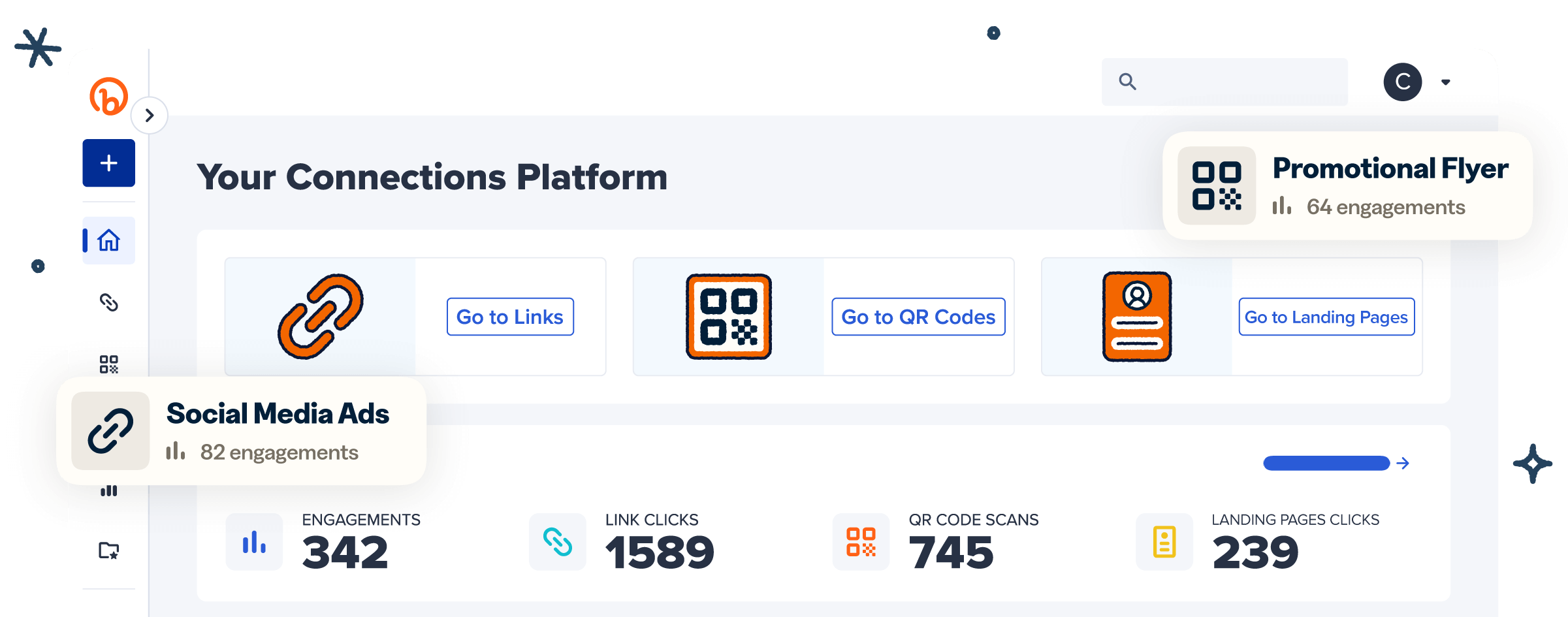Hiring managers sort through a sea of job applications every month. If your resume doesn’t make an instant impression, it might not get a second look—and strong resume writing alone won’t cut it in today’s competitive job market.
Adding a Quick Response (QR) Code is a simple way to make your application more engaging. Whether you’re linking to your full work history, portfolio, or LinkedIn profile, a QR Code extends your resume beyond the page and gives hiring managers a faster, more interactive way to explore your experience.
Note: The brands and examples discussed below were found during our online research for this article.
Why QR Codes make resumes more interactive
With job seekers applying to 10–15 positions a week, your resume needs more than bullet points to break through the noise.
QR Codes can help. By linking to work samples, cover letters, social media profiles, personal websites, digital badges, video introductions, and more, they transform static resumes into interactive, engaging experiences. This added context gives hiring managers more relevant information up front, and could help you advance in the application process.
A LinkedIn QR Code is one of the easiest ways to make your resume intriguing and scannable. Instead of typing out a long URL, hiring managers can connect with you instantly by scanning a code using their mobile device.
Pro tip: Pair your LinkedIn QR Code with a custom LinkedIn URL for a cohesive, branded experience that will wow any hiring manager.
Place QR Codes near your contact information, alongside a key project in your work experience section, or next to certifications in your skills section. Smart placement makes your resume more engaging and more actionable.
Creative ways to use QR Codes on resumes
QR Codes are flexible tools that can connect to just about any digital destination. Whether you want to stand out with a video introduction, showcase project-specific information, or highlight your skills in multiple languages, these two-dimensional barcodes offer a creative, modern edge.
Need some inspiration to help you showcase your professional services or job experience with QR Codes? Take a look at these creative use cases.
Link to a video introduction
A video introduction is a great way to connect with potential employers and make a positive first impression. It gives you space to highlight your experience, share your career goals, and show off your personality—something traditional resumes can’t always capture.
Just record your video on your smartphone, then upload it to Google Drive, Dropbox, or YouTube (as an unlisted video), ensuring your visibility settings allow access to anyone with the link. Then paste the corresponding URL into your QR Code generator to create a Dynamic QR Code.
For a polished touch, convert your URL into a branded Bitly Link first. You can shorten the URL, use your own domain, and customize the back half to give hiring teams an idea of what to expect.
This might look like:
bit.ly/Rebecca-UXportfolio
or
yourname.dev/intro-video
Use QR Codes with your business cards
QR Codes on business cards make it easier for recruiters to access your contact details with a quick scan, and adding the same code to your resume can help you stand out.
With Bitly’s digital business cards, you can create a clean, professional landing page with all your contact information, including your phone number, email address, social media profiles, and even a link to your online portfolio. Turn the URL into a QR Code and include it on your resume with a clear call-to-action (CTA) like “Scan to view my contact details.”
Create custom landing pages
A custom landing page linked to a QR Code is one of the most effective ways to stand out in a competitive job market. It allows you to highlight your biggest achievements and work samples without cluttering your professional resume.
Bitly Pages provides mobile-optimized, no-code landing pages to simplify the creation process. Just choose one of the professional templates, add key info like your achievements and qualifications, and use the page’s URL to create a QR Code.
Include project-specific content
Employers often want more than just a list of accomplishments and accolades—they want tangible proof that you can deliver results. With a QR Code, you can link to a case study, project report, or presentation that showcases relevant skills and experience.
For example, if you’re a marketer, you might highlight a case study showing how you launched a social media campaign that boosted a client’s engagement by 49% and increased sign-ups by 25%.
Add multilingual resumes
If you’re applying to global companies or multilingual workplaces, consider translating your resume into multiple languages and using QR Codes to provide quick access to each version.
This not only demonstrates your language skills but also shows your cultural adaptability—an asset in international roles.
Share multiple work samples
If you’re in a creative field, hiring managers often want to see a portfolio. QR Codes make it easy to share multiple examples of your work in one place.
Instead of listing every project on your resume, use a QR Code to link to your online portfolio. That way, hiring teams can browse samples of your work from their smartphones at their convenience.
How to track resume engagement with Bitly
Tracking resume engagement can help you refine your job search strategy by providing valuable insights, like which resume versions resonate most with hiring managers. Here’s how to track engagement using Bitly.
Check how often the code is scanned
Bitly Analytics shows total scan data, giving you a good idea of how often hiring managers view your resume. This is especially helpful when you’re applying to multiple roles, since you can easily create different QR Codes for each one and compare engagement across applications.
You can also use scan data to A/B test different resume versions. Just create a unique QR Code for each version, then compare performance in Bitly Analytics. If one version gets significantly more scans, it could signal that the layout, content, or linked material is working better, helping you refine future applications.
Understand where and when recruiters or hiring managers engage
Bitly Analytics also shows scan locations by country and city, helping you see where your resume is gaining the most traction. If you’re applying to roles in different regions, this information can help you prioritize high-interest locations.
Scan data over time also shows when hiring managers tend to engage, so you can better time your follow-ups.
Use insights to refine your job search strategy
Bitly’s dashboard gives you clear, real-time insights to help you fine-tune your job search strategy. Whether you’re experimenting with different resume layouts or trying new distribution channels, scan data helps you double down on what’s working and adjust what’s not.
If you’re applying regularly, these insights can help you refine your approach over time and put your energy where it counts.
Best practices for adding QR Codes to resumes
Ready to add a QR Code to your resume? Keep these best practices in mind to ensure it’s clear, professional, and easy to use.
- Link only to relevant content like your portfolio, video introduction, or case studies that are applicable to the job you’re applying for.
- Keep your QR Code design clean, with high color contrast for easy scanning.
- Add a short, clear CTA like “Scan to view my portfolio” or “Let’s connect on LinkedIn.” Plenty of recruiters already use QR Codes for hiring, so they should know what to do, but a direct prompt can inspire immediate action.
- Don’t overload your resume with QR Codes—one or two is usually enough.
- Use a trackable, branded short link for each code to create a more thoughtful, cohesive experience.
- Place QR Codes in a highly visible spot (like the top right corner of your resume), and make sure they’re at least 2 cm by 2 cm—the minimum QR Code size.
- Keep your links and content up to date. Outdated info is a quick way to lose interest.
- Test your code using multiple mobile devices (iOS and Android) before sharing.
And remember: There’s no single “best” setup. A/B test different designs, placements, sizing, and content to see what gets results.
How to make sure your QR Codes add value to your resume
To give your resume QR Codes the best shot at landing interviews:
- Customize them to stand out: Bitly offers extensive QR Code customization options. You can use unique colors, patterns, frames, and short links to match your personal brand and even add a logo or image to the center of the code for extra punch.
- Keep the content current: All Bitly Codes are Dynamic QR Codes, which means you can update their destination URLs at any time with most plans—ideal for pointing hiring managers to your latest info or work samples.
- Prioritize a mobile-friendly experience: With Bitly Pages, you can create polished, no-code landing pages that make it easy for managers to explore your work on any device.
- Use analytics to improve over time: Bitly Analytics tracks a variety of scan metrics, so you can see what’s working and refine your resume accordingly.
Bring your resume to life with Bitly Codes
Adding a QR Code to your resume is a smart way to share additional information and give hiring teams a holistic view of your skills. Whether you’re linking to online portfolios, sharing a video intro, or helping prospective employers connect quickly, resume QR Codes make your application more interactive—and more memorable.
With Bitly, you can create branded, trackable QR Codes, mobile-optimized landing pages, and custom short links, then monitor engagement across the board with real-time analytics.
Whether you’re sharing a portfolio, certification, or your contact info, Bitly helps you deliver a polished, professional experience and stand out in a sea of generic bullet points.
Get started with Bitly today to build an interactive resume that helps you land your dream job!